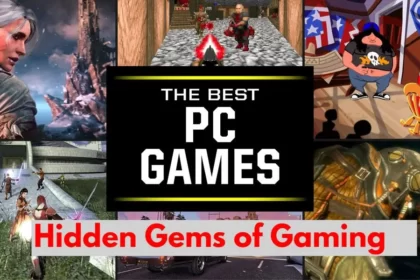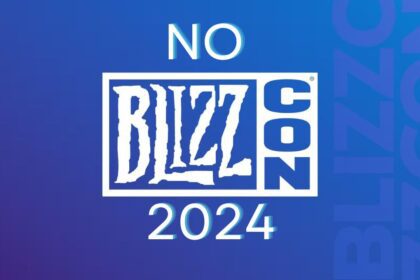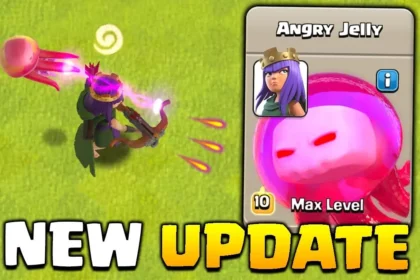Want to fix PC crashes when playing games? Well, it’s not that difficult by following the steps mentioned in this article you can easily fix your PC crashing on your own without any expert. So read full article to get full knowledge.
Why Does Your PC Crashes When Playing Games?
We know it’s frustrating to experience sudden crashes while in the middle of an intense gaming situation. You’re in the middle of a fight or a mission then suddenly your screen freezes and your PC crashes.
But why is all this happening especially when your PC isn’t overheating? Let’s find out and fix this issue so you don’t break your monitor in the rage.
Understanding PC Crashes
There are mainly 4 main types of PC crashes ranging from sudden freezes, black screen, error messages, and sudden system reboots. These crashes occur suddenly out of nowhere disrupting your overall gaming experience and leaving you scratching your head in confusion why is all this happening? Identifying the root cause of these crashes is important to finding the solution and preventing future occurrences. To fix this read below.


How to fix PC Crashing While playing Games?
Read the points mentioned below to diagnose the main root cause of PC crashing while playing games which are as follows:-
1. Hardware Issues
One of the potential causes of PC crashes is related to GPU(Graphics processing unit), CPU(central processing Unit), or RAM(Random access Memory). Either one of these components is facing physical damage, Overheating, or just an Indiquate Power supply, leading to system instability and crashes during gaming sessions. Run a test in the computer to find CPU temperature if it is high then try to fix it by applying these steps:
- Replace Thermal paste on the CPU.
- Clean the Dust
- Remove the Dirt blocking airflow
- Install a liquid cooling system
- Or just Place the CPU elsewhere with better airflow.
2. Software Compatibility Issue
Software compatibility issues include software conflicts like outdated drivers, incompatible software, or the presence of malware or viruses which cause system instability and lead to PC crashes. Update the drivers from the official service provider and regularly scan your system for malicious software. A Windows PC already has an antivirus installed in it named MRT, Just press the Windows button, type mrt, and press enter then fully scan your PC for malware and virus files.
3. System Optimization
Follow the steps below to optimize your PC for gaming to reduce the risk of sudden crashes and freezing of the screen.
- Update Drivers
- Adjust Graphics
- Optimize Performance settings
- Regular maintenance
- Regular Cleaning of Dust and Debris
- Install Latest Equipments
4. Troubleshooting
If the problem continues you can troubleshoot the issues just by:
- Running Diagnostics Test
- Run Stress testing
- Seek Professional Help
Hopefully, by following these steps your problem should be solved if not then contact a professional for assistance.
5. Preventing Measures
To avoid this situation again just simply do regular system maintenance update drivers and invest in high-quality hardware to minimize the risk of PC crashes when playing games. Hopefully, by Complying with these steps you can easily optimize your system address potential issues, and enjoy a smoother and more stable gaming performance.
Best PC components for Hardware Update:
Tap the links below if you want to check out some latest PC components available in the Market:
Conclusion
In the end, PC crashes are frustrating but a solvable problem. If a user has a basic understanding of hardware issues software compatibility issues system optimization and troubleshooting then the user can easily rectify these issues easily. Then always follow preventive measures so this situation won’t appear again and one can enjoy gaming at its best.
FAQ’s
Q: Why does my PC crash only when playing games and not during other tasks?
- A: PC crashes during gaming can be attributed to a variety of factors, including hardware issues, software conflicts, or system optimization issues. It’s essential to diagnose the specific cause to effectively resolve the issue.
Q: How can I determine if my PC is overheating during gaming?
- A: Monitoring tools can provide real-time data on temperature and system usage, allowing users to identify overheating issues. Additionally, regularly cleaning dust and debris from internal components can help prevent overheating.
Q: Will updating my drivers fix the problem of PC crashes during gaming?
- A: Updating drivers is one step towards resolving PC crashes, but it may not necessarily fix the issue entirely. It’s essential to consider other factors such as hardware issues and system optimization for a comprehensive solution.
Q: Is it worth investing in a new PC to avoid crashes during gaming?
- A: While upgrading to a new PC may alleviate some issues, it’s important to diagnose and address the root cause of PC crashes before considering a new purchase. In many cases, optimizing existing hardware and software can resolve the issue without the need for a new PC.
Q: How can I prevent PC crashes from affecting my gaming experience in the future?
- A: Implementing preventive measures such as regular system maintenance, updating drivers and software, and investing in quality hardware can help minimize the risk of PC crashes during gaming sessions.